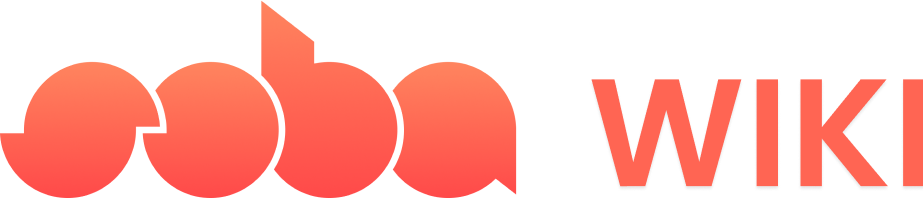1
Select your object
The basics for all behaviors
The basics for all behaviors
- Tap on the object to which you want to add a behavior
- With the object selected, tap on the “Details” button to the left of your screen.

- In the Details panel, tap “Add Behavior”.
2
Set your Trigger
Decide on the action that will trigger the appearance and disappearance. If you want your object to continuously appear and disappear right from the onset of the game, opt for the “Game Start” trigger. This will ensure the effect begins as soon as gameplay starts.
3
Set your Loop
To have the object consistently appear and disappear, go to the “Controllers” section. Select and drag the “Infinitely” loop block, placing it below the trigger.
4
Scale Down
In the “Object Action” section, drag the “Scale Object” block into the “Infinitely” loop. Adjust the block settings, setting X, Y, and Z coordinates to 0 to scale the object down until it disappears.
5
Add Wait Time
Insert a “Wait” block for a 1-second pause before scaling up again.
6
Rescale to original size
Add another “Scale Object” block below the first one. Toggle this block and set all axes to 1, allowing the object to return to its original size and reappear.
7
Add Wait Time
Insert a “Wait” block for a 1-second pause before scaling up again.
Behavior Image
Behavior Image

8
Playtest!
After setting up the movements, test your game to see how the object behaves and make adjustments for the perfect effect.