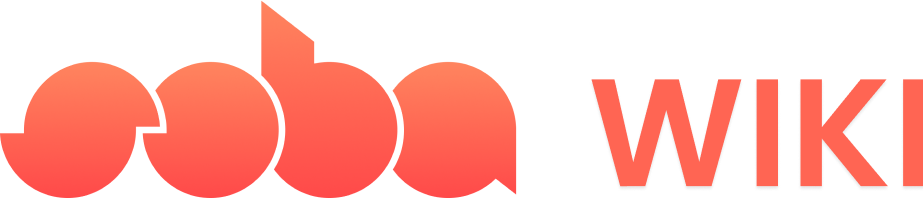Types of blocks
Triggers
Triggers are the starting point on your canvas, initiating a sequence of commands (execution steps) and defining the conditions for subsequent blocks to activate. Each execution column can have only one trigger.Actions
An action is the resulting event that occurs in your game world, but an action block only functions when connected to a trigger. Placing an action block without a trigger means it won’t activate.Controllers
Controllers add specific rules to your execution, but actions must be placed within a controller block to be effective. For example a loop controller will loop all the action blocks added inside of it.Now let’s put this into practice!
Let’s say that we want an object to spin three times upon interaction.1
Select your object
The basics for all behaviors
The basics for all behaviors
- Tap on the object to which you want to add a behavior
- With the object selected, tap on the “Details” button to the left of your screen.

- In the Details panel, tap “Add Behavior”.
2
Set Trigger
Choose a trigger of your choice. If you want your action to be triggered by the player interacting with your object, choose the “Interaction” trigger.
3
Set Controller
This is where we add in our loop function. To have the object spin 3 times, go to the “Controllers” section. Select and drag the “N Times” Controllers and drag it below your trigger.
4
Set Object Action
In the “Object Action” section, drag the “Spin” block below your controller block. Adjust the block settings as you wish.
Behavior Image
Behavior Image
5
Test Your Game
To ensure everything works, playtest your game!