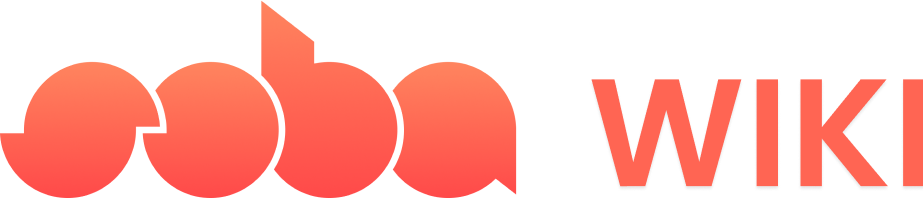Adding Sound Effects
- Select the Object: Identify and tap on the object you want to associate with a sound effect.
- Open Details: Tap on the “Details” button.
- Add Behavior: Choose the option to “Add a Behavior”.
- Set Trigger: Decide when the sound should play. For interaction-triggered sounds, select the “Interaction” block from the “Trigger” section.
- Choose Sound Effect: Navigate to the “Effects” section. Here, drag the “Sound on Object” block under your chosen trigger. Toggle the block and pick the desired sound from the provided list (the default sound is typically a ‘boing’ effect).
Adding Background Music
To incorporate background music into your game, the steps are similar:- Select an Appropriate Object: This could be an object representing the game environment or a dedicated music controller object.
- Access Details: Tap on the “Details” button.
- Behavior Addition: Choose to “Add a Behavior”.
- Identify Music Trigger: Similar to sound effects, select a trigger for when the music should start playing. This could be upon game start or any other significant event.
- Insert Music Block: In the “Effects” section, find and drag the “Play Music” block below your trigger. Toggle the block and select your preferred background music from the list.